PhotoSwipeでギャラリーを作る方法
Contents
PhotoSwipeでギャラリーを作る方法
今回はワタシの大好きな写真プラグイン「PhotoSwipe」です。このサイト自体にすでに導入済みなので、サンプルは「デモページ」でご確認ください。
また、以前にWordPressでPhotoSwipeを導入する方法として『WordPressで簡単にPhotoSwipeを利用する方法』という記事も書いてあるので、ご参考くださればと思います。
なお、最新のPhotoSwipe v5については以下の記事をご参考ください。
HTMLコード
<!DOCTYPE html>
<html>
<head>
<meta charset="utf-8" />
<meta name="viewport" content="width=device-width, initial-scale=1, maximum-scale=1" />
<title>PhotoSwipe demo</title>
<!-- jQuery -->
<script type="text/javascript" src="https://code.jquery.com/jquery.min.js"></script>
<!-- Core CSS file -->
<link rel="stylesheet" href="/assets/PhotoSwipe-master/dist/photoswipe.css">
<!-- Skin CSS file (styling of UI - buttons, caption, etc.)
In the folder of skin CSS file there are also:
- .png and .svg icons sprite,
- preloader.gif (for browsers that do not support CSS animations) -->
<link rel="stylesheet" href="/assets/PhotoSwipe-master/dist/default-skin/default-skin.css">
<!-- Core JS file -->
<script src="/assets/PhotoSwipe-master/dist/photoswipe.min.js"></script>
<!-- UI JS file -->
<script src="/assets/PhotoSwipe-master/dist/photoswipe-ui-default.min.js"></script>
</head>
<body>
<!-- スライドショーのギャラリーの定義 -->
<!-- Root element of PhotoSwipe. Must have class pswp. -->
<div class="pswp" tabindex="-1" role="dialog" aria-hidden="true">
<!-- Background of PhotoSwipe.
It's a separate element as animating opacity is faster than rgba(). -->
<div class="pswp__bg"></div>
<!-- Slides wrapper with overflow:hidden. -->
<div class="pswp__scroll-wrap">
<!-- Container that holds slides.
PhotoSwipe keeps only 3 of them in the DOM to save memory.
Don't modify these 3 pswp__item elements, data is added later on. -->
<div class="pswp__container">
<div class="pswp__item"></div>
<div class="pswp__item"></div>
<div class="pswp__item"></div>
</div>
<!-- Default (PhotoSwipeUI_Default) interface on top of sliding area. Can be changed. -->
<div class="pswp__ui pswp__ui--hidden">
<div class="pswp__top-bar">
<!-- Controls are self-explanatory. Order can be changed. -->
<div class="pswp__counter"></div>
<button class="pswp__button pswp__button--close" title="Close (Esc)"></button>
<button class="pswp__button pswp__button--share" title="Share"></button>
<button class="pswp__button pswp__button--fs" title="Toggle fullscreen"></button>
<button class="pswp__button pswp__button--zoom" title="Zoom in/out"></button>
<!-- Preloader demo https://codepen.io/dimsemenov/pen/yyBWoR -->
<!-- element will get class pswp__preloader--active when preloader is running -->
<div class="pswp__preloader">
<div class="pswp__preloader__icn">
<div class="pswp__preloader__cut">
<div class="pswp__preloader__donut"></div>
</div>
</div>
</div>
</div>
<div class="pswp__share-modal pswp__share-modal--hidden pswp__single-tap">
<div class="pswp__share-tooltip"></div>
</div>
<button class="pswp__button pswp__button--arrow--left" title="Previous (arrow left)">
</button>
<button class="pswp__button pswp__button--arrow--right" title="Next (arrow right)">
</button>
<div class="pswp__caption">
<div class="pswp__caption__center"></div>
</div>
</div>
</div>
</div>
<div class="my-gallery" itemscope itemtype="http://schema.org/ImageGallery">
<figure itemprop="associatedMedia" itemscope itemtype="http://schema.org/ImageObject">
<a href="https://www.single-life.tokyo/wp-content/uploads/2021/07/DSC06344.jpg" itemprop="contentUrl" data-size="1200x800">
<img src="https://www.single-life.tokyo/wp-content/uploads/2021/07/DSC06344.jpg" itemprop="thumbnail" title="レッサーパンダ" style="width:20%" />
</a>
<figcaption itemprop="caption description">レッサーパンダさん</figcaption>
</figure>
<figure itemprop="associatedMedia" itemscope itemtype="http://schema.org/ImageObject">
<a href="https://www.single-life.tokyo/wp-content/uploads/2021/07/DSC07591.jpg" itemprop="contentUrl" data-size="1200x800">
<img src="https://www.single-life.tokyo/wp-content/uploads/2021/07/DSC07591.jpg" itemprop="thumbnail" alt="カピパラ" style="width:20%" />
</a>
<figcaption itemprop="caption description" style="display:none" >カピパラさん</figcaption>
</figure>
<figure itemprop="associatedMedia" itemscope itemtype="http://schema.org/ImageObject">
<a href="https://www.single-life.tokyo/wp-content/uploads/2021/07/DSC07708.jpg" itemprop="contentUrl" data-size="1200x800">
<img src="https://www.single-life.tokyo/wp-content/uploads/2021/07/DSC07708.jpg" itemprop="thumbnail" alt="ペンギン" style="width:20%" />
</a>
<figcaption itemprop="caption description" style="display:none" >ペンギンさん</figcaption>
</figure>
</div>
<!-- 別ファイルにしてあります-->
<script type="text/javascript" src="myPhotoswipe.js"></script>
<script>
// execute above function
initPhotoSwipeFromDOM('.my-gallery');
</script>
</body>
</html>JSファイルコード(myPhotoswipe.js)
/* 日本語を書いた場合はUTF-8で保存*/
var initPhotoSwipeFromDOM = function(gallerySelector) {
// parse slide data (url, title, size ...) from DOM elements
// (children of gallerySelector)
var parseThumbnailElements = function(el) {
var thumbElements = el.childNodes,
numNodes = thumbElements.length,
items = [],
figureEl,
linkEl,
size,
item;
for(var i = 0; i < numNodes; i++) {
figureEl = thumbElements[i]; // <figure> element
// include only element nodes
if(figureEl.nodeType !== 1) {
continue;
}
linkEl = figureEl.children[0]; // <a> element
size = linkEl.getAttribute('data-size').split('x');
// create slide object
item = {
src: linkEl.getAttribute('href'),
w: parseInt(size[0], 10),
h: parseInt(size[1], 10)
};
if(figureEl.children.length > 1) {
// <figcaption> content
item.title = figureEl.children[1].innerHTML;
}
if(linkEl.children.length > 0) {
// <img> thumbnail element, retrieving thumbnail url
item.msrc = linkEl.children[0].getAttribute('src');
}
item.el = figureEl; // save link to element for getThumbBoundsFn
items.push(item);
}
return items;
};
// find nearest parent element
var closest = function closest(el, fn) {
return el && ( fn(el) ? el : closest(el.parentNode, fn) );
};
// triggers when user clicks on thumbnail
var onThumbnailsClick = function(e) {
e = e || window.event;
e.preventDefault ? e.preventDefault() : e.returnValue = false;
var eTarget = e.target || e.srcElement;
// find root element of slide
var clickedListItem = closest(eTarget, function(el) {
return (el.tagName && el.tagName.toUpperCase() === 'FIGURE');
});
if(!clickedListItem) {
return;
}
// find index of clicked item by looping through all child nodes
// alternatively, you may define index via data- attribute
var clickedGallery = clickedListItem.parentNode,
childNodes = clickedListItem.parentNode.childNodes,
numChildNodes = childNodes.length,
nodeIndex = 0,
index;
for (var i = 0; i < numChildNodes; i++) {
if(childNodes[i].nodeType !== 1) {
continue;
}
if(childNodes[i] === clickedListItem) {
index = nodeIndex;
break;
}
nodeIndex++;
}
if(index >= 0) {
// open PhotoSwipe if valid index found
openPhotoSwipe( index, clickedGallery );
}
return false;
};
// parse picture index and gallery index from URL (#&pid=1&gid=2)
var photoswipeParseHash = function() {
var hash = window.location.hash.substring(1),
params = {};
if(hash.length < 5) {
return params;
}
var vars = hash.split('&');
for (var i = 0; i < vars.length; i++) {
if(!vars[i]) {
continue;
}
var pair = vars[i].split('=');
if(pair.length < 2) {
continue;
}
params[pair[0]] = pair[1];
}
if(params.gid) {
params.gid = parseInt(params.gid, 10);
}
return params;
};
var openPhotoSwipe = function(index, galleryElement, disableAnimation, fromURL) {
var pswpElement = document.querySelectorAll('.pswp')[0],
gallery,
options,
items;
items = parseThumbnailElements(galleryElement);
// define options (if needed)
options = {
// define gallery index (for URL)
galleryUID: galleryElement.getAttribute('data-pswp-uid'),
getThumbBoundsFn: function(index) {
// See Options -> getThumbBoundsFn section of documentation for more info
var thumbnail = items[index].el.getElementsByTagName('img')[0], // find thumbnail
pageYScroll = window.pageYOffset || document.documentElement.scrollTop,
rect = thumbnail.getBoundingClientRect();
return {x:rect.left, y:rect.top + pageYScroll, w:rect.width};
}
/* 日本語にカスタマイズ */
,shareButtons: [
{id:'facebook', label:'Facebookで共有', url:'https://www.facebook.com/sharer/sharer.php?u={{url}}'},
{id:'twitter', label:'ツイート', url:'https://twitter.com/intent/tweet?text={{text}}&url={{url}}'},
/* {id:'pinterest', label:'Pin it', url:'http://www.pinterest.com/pin/create/button/?url={{url}}&media={{image_url}}&description={{text}}'},*/ /* Pinterestは利用しない */
{id:'download', label:'ダウンロード', url:'{{raw_image_url}}', download:true}
],
};
// PhotoSwipe opened from URL
if(fromURL) {
if(options.galleryPIDs) {
// parse real index when custom PIDs are used
// http://photoswipe.com/documentation/faq.html#custom-pid-in-url
for(var j = 0; j < items.length; j++) {
if(items[j].pid == index) {
options.index = j;
break;
}
}
} else {
// in URL indexes start from 1
options.index = parseInt(index, 10) - 1;
}
} else {
options.index = parseInt(index, 10);
}
// exit if index not found
if( isNaN(options.index) ) {
return;
}
if(disableAnimation) {
options.showAnimationDuration = 0;
}
// Pass data to PhotoSwipe and initialize it
gallery = new PhotoSwipe( pswpElement, PhotoSwipeUI_Default, items, options);
gallery.init();
};
// loop through all gallery elements and bind events
var galleryElements = document.querySelectorAll( gallerySelector );
for(var i = 0, l = galleryElements.length; i < l; i++) {
galleryElements[i].setAttribute('data-pswp-uid', i+1);
galleryElements[i].onclick = onThumbnailsClick;
}
// Parse URL and open gallery if it contains #&pid=3&gid=1
var hashData = photoswipeParseHash();
if(hashData.pid && hashData.gid) {
openPhotoSwipe( hashData.pid , galleryElements[ hashData.gid - 1 ], true, true );
}
};デモ
PhotoSwipeの導入方法
PhotoSwipeのサイトは以下にあります。
2021年11月6日現在の最新バージョンは「4.1.3」のようですね。ただ、すでにVersion.5もベータ版ですができているみたいです。ただ、今回は最新版の「4.1.3」前提で説明しています。
ダウンロード
まず、最初、プログラインのソース一式、ZIPの書庫ファイルをダウンロードしてきます。
まず、書庫ファイルをダウンロードして下さい。
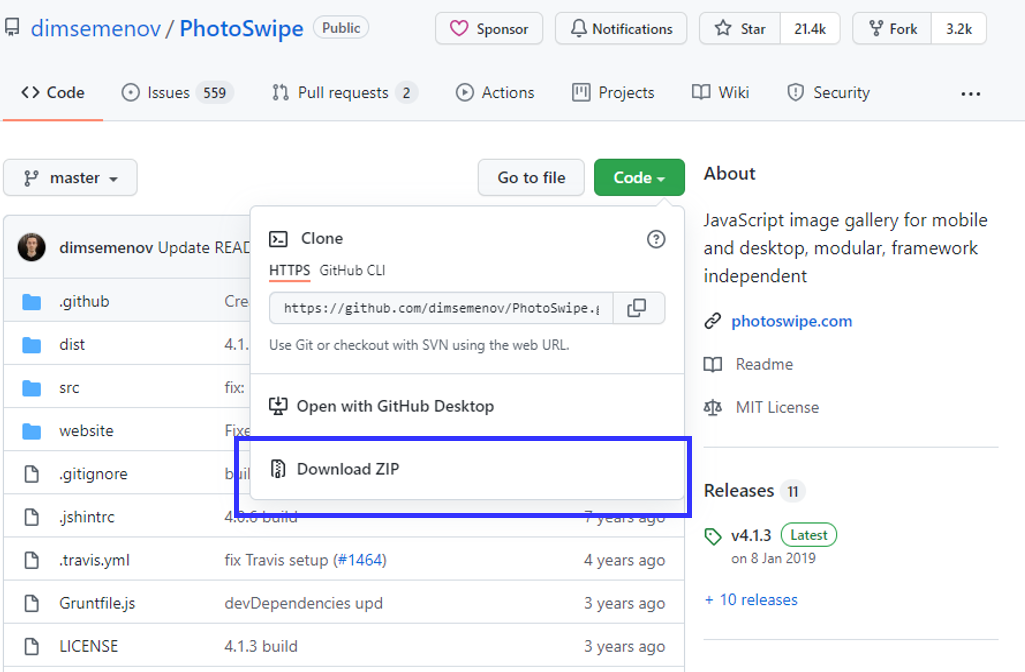
ダウンロードしたZIPファイルを展開してください。展開すると以下のようなフォルダ内容が展開されます。
これを、今回のサンプルでは「(ウェブルート)/assets/」に展開しました。
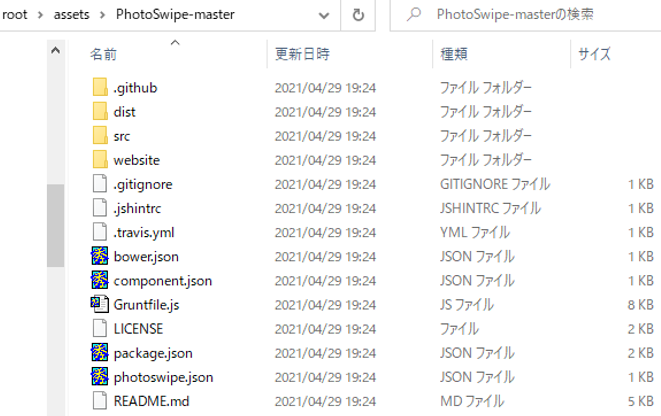
コーディング方法
次にコーディング方法を説明していきます。
手順は、以下のページに書かれていますので、それに沿って行きます。
JS/CSSファイルインクルード
ダウンロードした書庫ファイルの中に「dist」というフォルダがあり、その中に必要なJS/CSSファイルが含まれています。
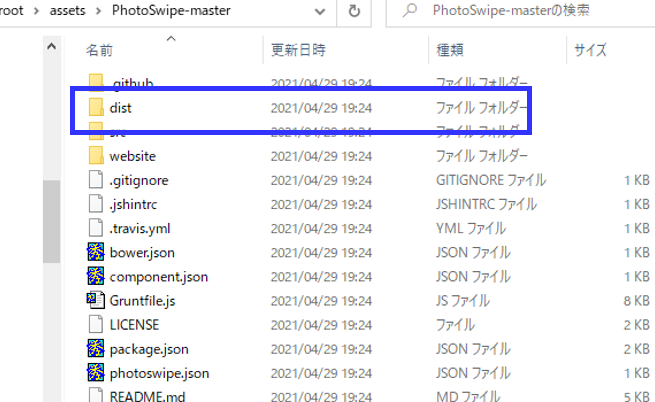
<!-- jQuery -->
<script src="https://code.jquery.com/jquery-3.6.0.js" ></script>
<!-- Core CSS file -->
<link rel="stylesheet" href="/assets/PhotoSwipe-master/dist/photoswipe.css">
<!-- Skin CSS file (styling of UI - buttons, caption, etc.)
In the folder of skin CSS file there are also:
- .png and .svg icons sprite,
- preloader.gif (for browsers that do not support CSS animations) -->
<link rel="stylesheet" href="/assets/PhotoSwipe-master/dist/default-skin/default-skin.css">
<!-- Core JS file -->
<script src="/assets/PhotoSwipe-master/dist/photoswipe.min.js"></script>
<!-- UI JS file -->
<script src="/assets/PhotoSwipe-master/dist/photoswipe-ui-default.min.js"></script> PhotoSwipeのJSファイルとCSSファイルをインクロードしつつ、その前に、jQueryも読み込んでおきましょう。
PhotoSwipeエレメント追加
次にHTMLのbodyタグ内に、全画面表示時の定義のHTMLを書き込みます。
ここでは直にHTMLを書き込んでいますがJSファイルで動的にHTMLコードを埋め込んでもよいでしょう。
<!-- スライドショーのギャラリーの定義 -->
<!-- Root element of PhotoSwipe. Must have class pswp. -->
<div class="pswp" tabindex="-1" role="dialog" aria-hidden="true">
<!-- Background of PhotoSwipe.
It's a separate element as animating opacity is faster than rgba(). -->
<div class="pswp__bg"></div>
<!-- Slides wrapper with overflow:hidden. -->
<div class="pswp__scroll-wrap">
<!-- Container that holds slides.
PhotoSwipe keeps only 3 of them in the DOM to save memory.
Don't modify these 3 pswp__item elements, data is added later on. -->
<div class="pswp__container">
<div class="pswp__item"></div>
<div class="pswp__item"></div>
<div class="pswp__item"></div>
</div>
<!-- Default (PhotoSwipeUI_Default) interface on top of sliding area. Can be changed. -->
<div class="pswp__ui pswp__ui--hidden">
<div class="pswp__top-bar">
<!-- Controls are self-explanatory. Order can be changed. -->
<div class="pswp__counter"></div>
<button class="pswp__button pswp__button--close" title="Close (Esc)"></button>
<button class="pswp__button pswp__button--share" title="Share"></button>
<button class="pswp__button pswp__button--fs" title="Toggle fullscreen"></button>
<button class="pswp__button pswp__button--zoom" title="Zoom in/out"></button>
<!-- Preloader demo https://codepen.io/dimsemenov/pen/yyBWoR -->
<!-- element will get class pswp__preloader--active when preloader is running -->
<div class="pswp__preloader">
<div class="pswp__preloader__icn">
<div class="pswp__preloader__cut">
<div class="pswp__preloader__donut"></div>
</div>
</div>
</div>
</div>
<div class="pswp__share-modal pswp__share-modal--hidden pswp__single-tap">
<div class="pswp__share-tooltip"></div>
</div>
<button class="pswp__button pswp__button--arrow--left" title="Previous (arrow left)">
</button>
<button class="pswp__button pswp__button--arrow--right" title="Next (arrow right)">
</button>
<div class="pswp__caption">
<div class="pswp__caption__center"></div>
</div>
</div>
</div>
</div>このHTMLの定義には、全画面表示時の前ボタン、次ボタン、閉じるボタン、共有ボタン、フルスクリーンボタン、ズームボタンなどの定義があります。
写真/ギャラリー定義追加
次に実際に表示したい写真を追加します。
構文は、以下の通りです。
<div class="my-gallery" itemscope itemtype="http://schema.org/ImageGallery">
<figure itemprop="associatedMedia" itemscope itemtype="http://schema.org/ImageObject">
<a href="(写真1URI)" itemprop="contentUrl" data-size="(全画面表示時の横サイズ)x(全画面表示時の縦サイズ)">
<img src="(写真1URI)" itemprop="thumbnail" />
</a>
<figcaption itemprop="caption description">(写真1のキャプション)</figcaption>
</figure>
<figure itemprop="associatedMedia" itemscope itemtype="http://schema.org/ImageObject">
<a href="(写真2URI)" itemprop="contentUrl" data-size="(全画面表示時の横サイズ)x(全画面表示時の縦サイズ)">
<img src="(写真2URI)" itemprop="thumbnail" />
</a>
<figcaption itemprop="caption description">(写真2のキャプション)</figcaption>
</figure>
...
</div>figureタグの内部にaタグを設定し、さらにその中に写真イメージのimgタグを設定します
キャプションを追加する場合にはfigcaptionを設定します。
初期化(PhotoSwipeコンストラクタ実行)
最後に、jQueryでPhotoSwipeのコンストラクタを実行します。
gallery = new PhotoSwipe( pswpElement, PhotoSwipeUI_Default, items, options);
gallery.init();コンストラクタの引数は4つになります。
| 第1引数 | 全画面表示のエレメント (「 PhotoSwipeエレメント追加 」で追加したエレメント) |
| 第2引数 | PhotoSwipe UIのクラスを指定してください。 ただ、「photoswipe-ui-default.js」を読み込んでいる場合には『PhotoSwipeUI_Default』を指定してください。 |
| 第3引数 | 写真項目の配列オブジェクト |
| 第4引数 | オプション。 オプションについてはここにレファレンスがあります。 |
以上のようにコンストラクタを呼び出せばよいのですが、やや難しいため、「Getting Started」に記載されているソースをコピーし、ワタシはそれを『myPhotoswipe.js』というJSファイルにしました。
ただし、一部、日本語にしています。ソーシャル連携について、文字列が英語だったので日本語にカスタマイズしましたね。
ご参考いただければと思います。
非常にクールな写真表示方法になるのではないでしょうか。
ぜひ、ご利用を検討してみてください。
ご参考
関連ページ
- PhotoSwipe v5でギャラリーを作る方法
- Lightcaseでギャラリーを作る方法
- Colorboxでギャラリーを作る方法
- LIGHTBOXでギャラリーを作る方法
- Fancybox v4でギャラリーを作る方法
- WordPress(ワードプレス)でFancybox v4を利用する方法






を表示する位置を設定する方法-345x230.png)
-1-1-255x170.png)
-255x170.png)
-255x170.png)
-255x170.jpg)
